みなさん,こんにちは.デイビッドです.生成AIによる自然言語処理技術が最近ものすごいですね.ChatGPTうまく使えていますか?今回は、ChatGPTとGoogle SpreadSheetの連携方法について、少しつまづきながらもやってみましたので,共有します.c
なお,ChatGPTはPlusプランであることが前提です.
Contents
OpenAI API Keyの取得
上記にアクセスいただくと,左側のメニューで,

API Keysの項目がありますので,そちらをクリックして,Create new secret keyから発行してください.
Googleスプレッドシートで設定
「GPT for Sheets and Docs」のインストール
以下のように,拡張機能の項目から,アドオン>アドオン取得,とクリックしてください.

そうすると,Google Workspace Marketplaceの画面が出ますので検索欄に「GPT」などといれて,「GPT for Sheets and Docs」をクリック,インストールを進めてください.(以下のスクショではインストール済みとなっているやつですね.)

Screenshot
OpenAI API Keyの設定
「GPT for Sheets and Docs」のインストールが完了したら,先ほどのAPIを設定します.
「拡張機能」のメニューから GPT for Sheets and Docs>Openとしてください.


入力できるとこんな感じです.

GPT関数を利用してみる
基本的には,=GPT(“Prompt”)でOKです.が,詳しくは以下.
GPT関数の使い方
| 構文 | =GPT(prompt, [value], [temperature], [model]) |
|---|
| パラメータ | 定義 |
|---|---|
| prompt
空白はダメ! |
生成AIへの指示入力 promptには,以下が使えます:
|
| (optional) value | プロンプトに追加で情報を入れたい時用. |
| (optional) temperature, model | temperature は0から1の値. 創造性を調整する用. modelは,デフォルトは,”gpt-3.5-turbo”なので,”gpt-4-turbo”指定したほうがよい. |
さらに詳しく使い方を深めたい場合は,以下のテンプレートを利用するのがおすすめです.
と,ここまで書いてみたものの,実は,このGPT関数経由だと,Browse機能が利用できないなど,機能制限があるため,フルのケイパビリティを使えません.Browse機能の有無はかなりできることの次元が違うので悲しみ・・今後に期待ですね.
直接APIを利用する場合も同様のようです.

ここに書かれているように,カスタムインストラクション指定で,
GPT4を直接API経由で利用する(Google Apps Script活用)
以下のスクリプトを書いて,デプロイします.
function requestGpt4Completion(prompt) {
// Get the OpenAI API key set in the Script Properties
const apiKey = PropertiesService.getScriptProperties().getProperty('APIKEY');
const customInstructions = PropertiesService.getScriptProperties().getProperty('CUSTOM_INSTRUCTIONS');
// Set the API endpoint for GPT-4
const apiUrl = 'https://api.openai.com/v1/chat/completions';
// Define the message to send to GPT-4 (only user role's post)
const messages = [{'role': 'system', 'content': ''},
{'role': 'user', 'content': prompt}];
// Set the necessary header information for the OpenAI API request
const headers = {
'Authorization': 'Bearer ' + apiKey,
'Content-type': 'application/json'
};
// Set the options for GPT-4 model, token limit, and prompt
const options = {
'muteHttpExceptions': true,
'headers': headers,
'method': 'POST',
'payload': JSON.stringify({
'model': 'gpt-4-turbo',
'max_tokens': 2048,
'temperature': 0.7,
'messages': messages
})
};
// Send the API request to OpenAI's GPT-4 and store the result in a variable
const response = UrlFetchApp.fetch(apiUrl, options);
const responseData = JSON.parse(response.getContentText());
// Check if the response is successful and has the expected data
if (response.getResponseCode() === 200 && responseData.choices && responseData.choices.length > 0) {
return responseData.choices[0].message.content;
} else {
// Log error or return a default error message
console.error('Failed to fetch response:', responseData);
return "Error: Failed to fetch response from API.";
}
}
GPT-4よりも料金が安くなっているようです!
With 128k context, fresher knowledge and the broadest set of capabilities, GPT-4 Turbo is more powerful than GPT-4 and offered at a lower price.
| Model | Input | Output |
| gpt-4-turbo-2024-04-09 | $10.00 / 1M tokens | $30.00 / 1M tokens |
まとめ
ChatGPTとGoogle SpreadSheetの連携方法についてご説明しました.日常的なタスクの自動化が可能になっていきますが,意外と日常的に利用している人は少ない気がします.
流行ってるけどよくわからない,ではなく,適応,順応するために,一歩踏み出して,より面白いことに時間が使えるよう,生産性を高めていきたいものですね.
デイビッドもまだまだ試行錯誤の途中です.面白い発見があればまたシェアします

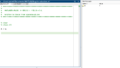

コメント